Adding a CS Adapter Registration
This topic describes how to add a CS Adapter to the Management Studio. The CS Adapter provides a simple way of connecting to the ConnectShip shipping system . The CS Adapter is set up based on your shipping requirements.
- On the ShipExec Management Studio home page, click Companies. The Companies page displays.
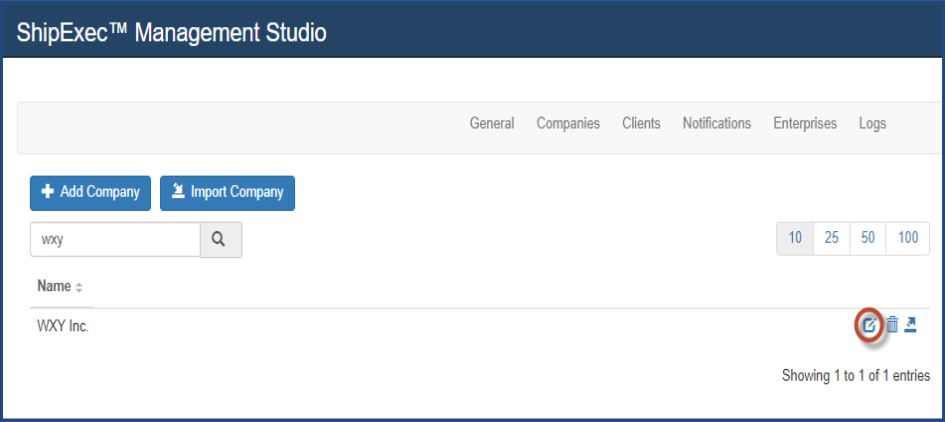
- Click the
 icon for the company to which you want to add an adapter. The Adapter page displays.
icon for the company to which you want to add an adapter. The Adapter page displays.
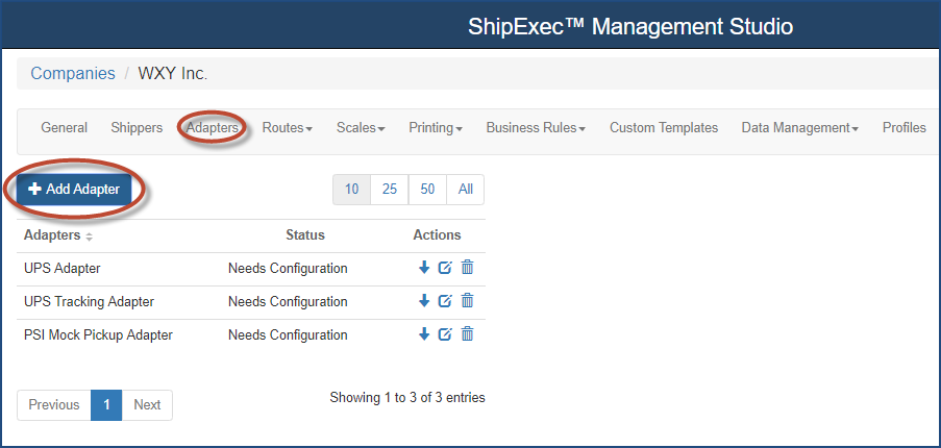
- Click the Adapters tab, then click Add Adapter. The Add Adapter dialog box displays.
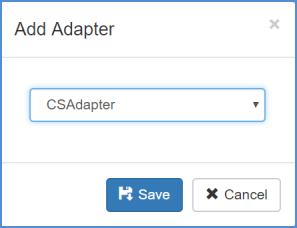
- Select CS Adapter from the drop-down list.
- Click Save. The CS Adapter page displays.
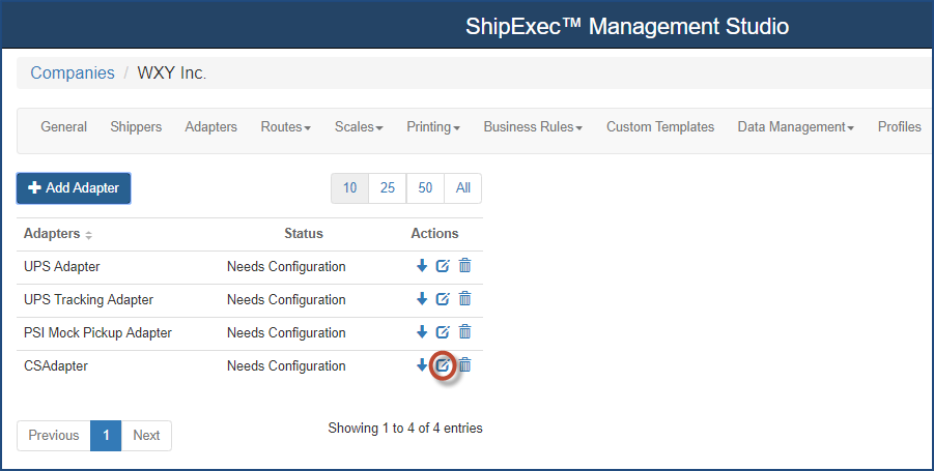
- Click the
 icon to configure the adapter. The Edit CS Adapter dialog box displays.
icon to configure the adapter. The Edit CS Adapter dialog box displays.
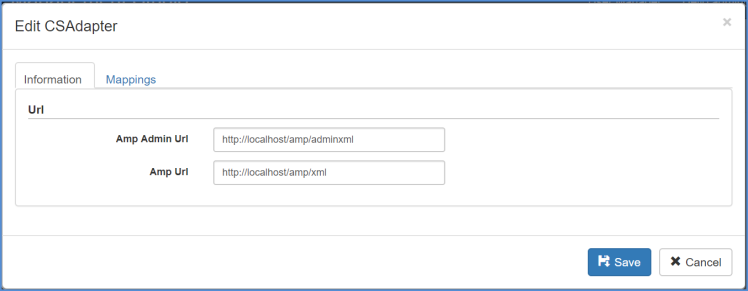
- Update the adapter URI configuration:
- The defaults are preconfigured for a locally installed ConnectShip system.
- ConnectShip will provide the URIs for the ConnectShip Toolkit Cloud (TKC).
- Replace localhost with the server name for ConnectShip Installs that are not on the same server.
- Click the Mappings tab. The Mappings page displays.
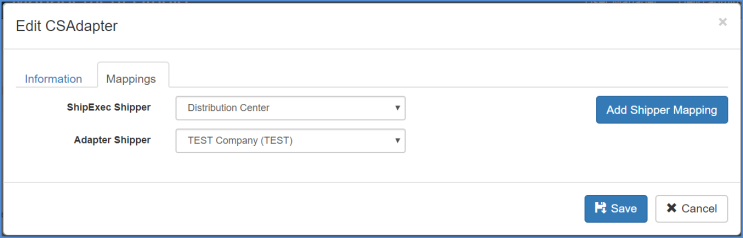
- Select the shipper name from the ShipExec Shipper drop-down list.
- Select the adapter shipper from the Adapter Shipper drop-down list.
- Click Add Shipper Mapping. Management Studio displays the configuration.
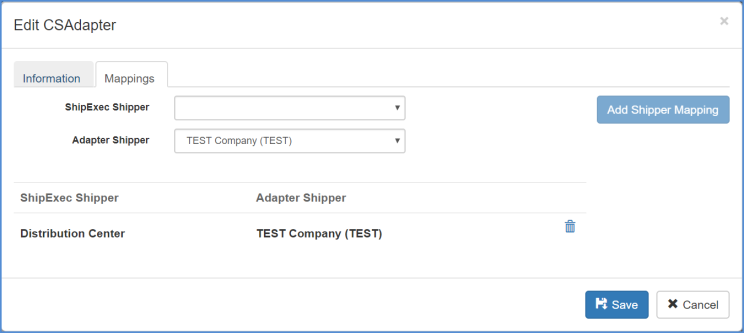
- Repeat steps 10 – 12 for each shipper.
- Click Save. The adapter status changes to Ready.
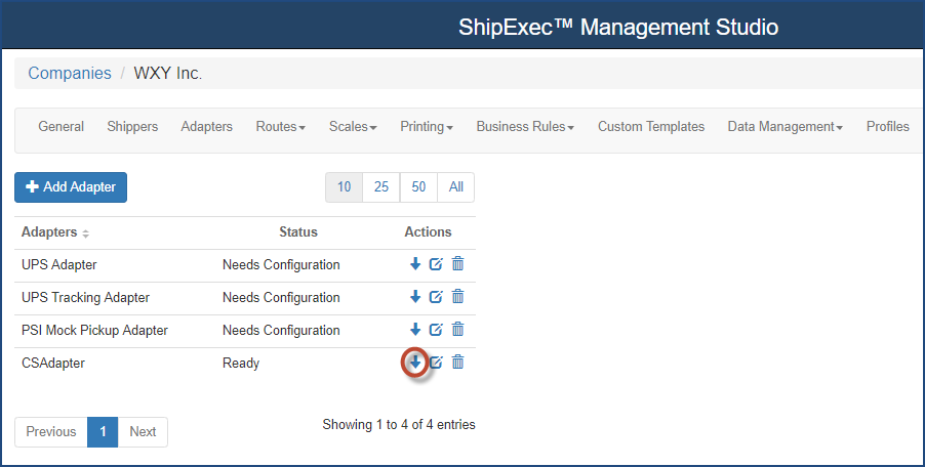
- Click the
 icon to update the adapter information. The Adapter Information Updated Successfully message displays at the bottom of the page.
icon to update the adapter information. The Adapter Information Updated Successfully message displays at the bottom of the page.
Related Topics
Adding a UPS Adapter Registration
Adding a UPS Tracking Adapter Registration
Modifying an Adapter Registration
Removing an Adapter Registration