Adding a UPS Adapter Registration
This topic describes how to add a UPS Adapter to the Management Studio. The UPS Adapter provides a simple way of connecting to the UPS Shipping API. The UPS Adapter is set up based on your shipping requirements.
- On the ShipExec Management Studio home page, click Companies. The Companies page displays.
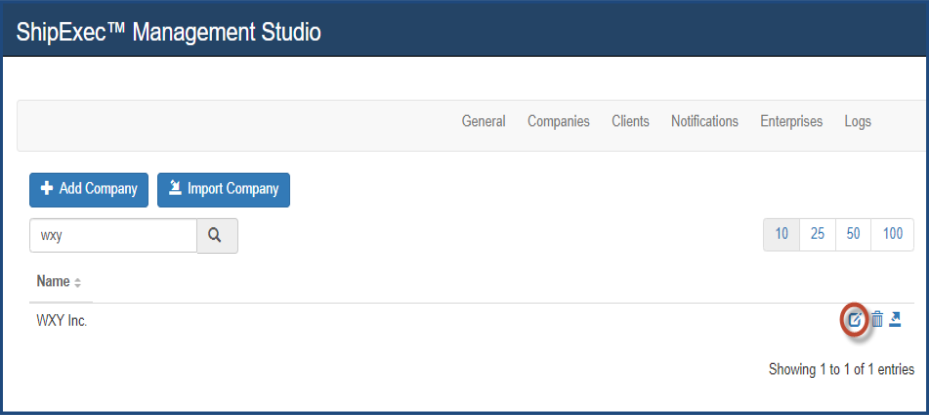
- Click the
 icon for the company to which you want to add a UPS Adapter. The Company Information page displays.
icon for the company to which you want to add a UPS Adapter. The Company Information page displays.
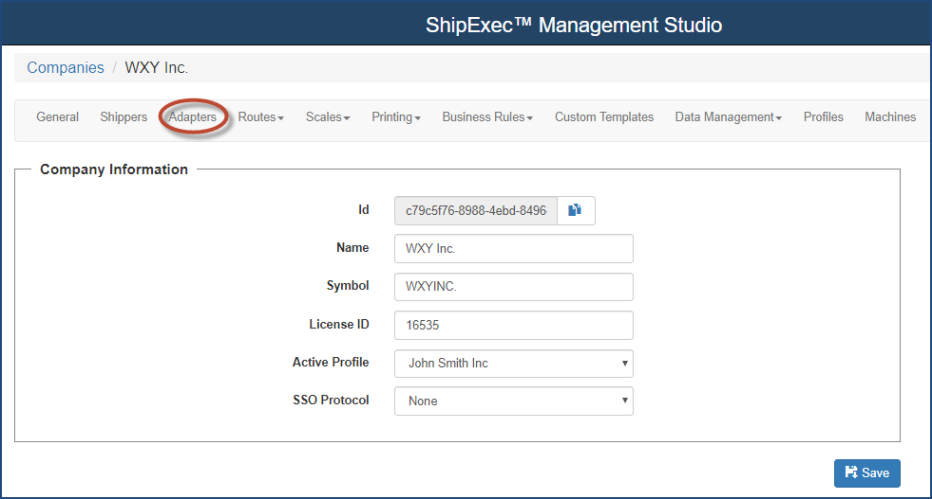
- Click the Adapters tab. The Add Adapter page displays.
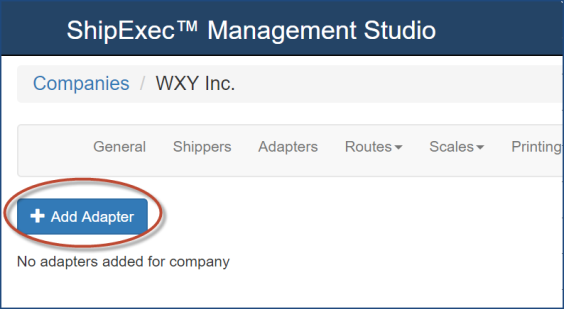
- Click Add Adapter. The Add Adapter dialog box displays.
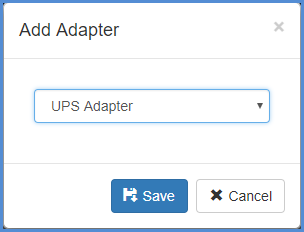
- Select UPS Adapter from the drop-down list.
- Click Save. The UPS Adapter page displays.
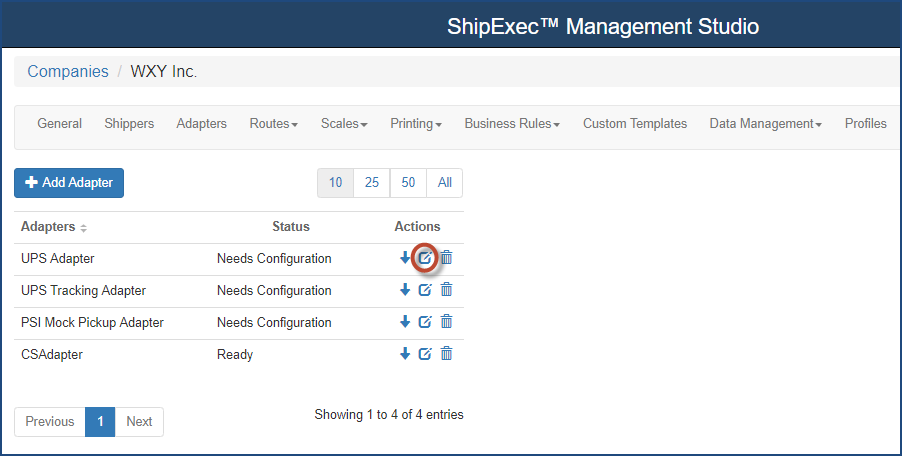
- Click the
 icon to modify the adapter. The Edit UPS Adapter dialog box displays.
icon to modify the adapter. The Edit UPS Adapter dialog box displays.

- Configure the Production and Test URIs.
- Click the Mappings tab. The Mappings dialog box displays.

- Select the shipper from the ShipExec Shipper drop-down list.
- Select the adapter shipper from the Adapter Shipper drop-down list.
- Click Add Shipper Mapping. The Edit UPS Adapter dialog box displays.
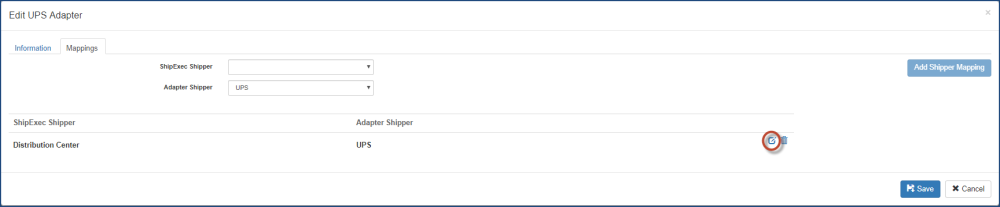
- Click the
 icon to edit the shipper information. The Edit Shipper Mapping page displays.
icon to edit the shipper information. The Edit Shipper Mapping page displays.
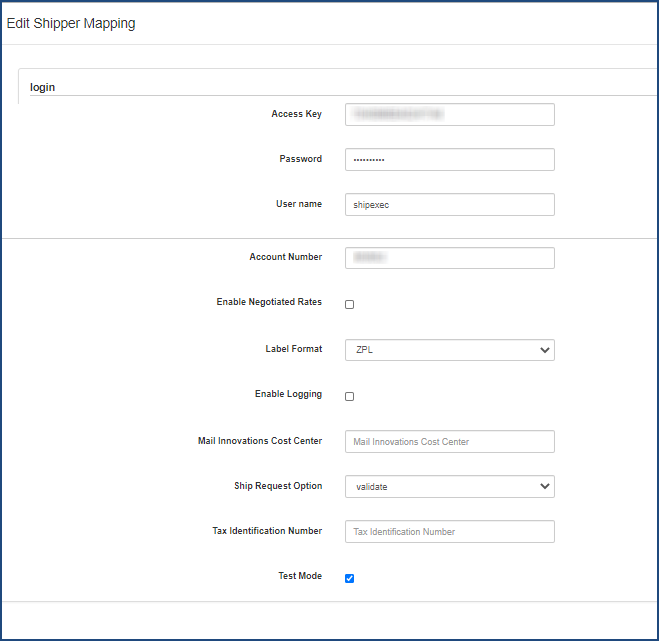
- Enter the mapping information in the provided boxes.
- Click Save.
- If necessary, repeat steps 10 - 15 for additional shippers.
- Click Save. Management Studio displays a Ready status.
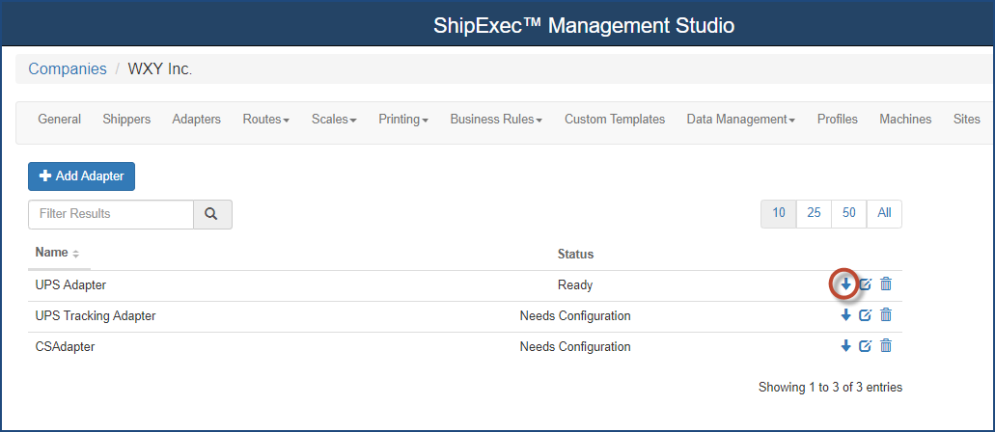
- Click the
 icon to update the adapter information. The Adapter Information Updated Successfully message displays at the bottom of the page.
icon to update the adapter information. The Adapter Information Updated Successfully message displays at the bottom of the page.
Related Topics
Adding a CS Adapter Registration
Adding a UPS Tracking Adapter Registration