Exporting Commodity Content
This topic describes how to export commodity content from a company. Exporting commodity content allows you to save content information to a comma separated value (CSV) file.
Note: Browsers act differently. Ensure your browser settings are set up to prompt for location.
- On the ShipExec Management Studio home page, click Companies.
- From the Companies page, do one of the following:
- To export commodity content at the company level, click the
 icon for the company from which you want to export commodity content.
icon for the company from which you want to export commodity content.
- To export commodity content at the site level, click the
 icon for the company, then click the Sites tab, and then click the
icon for the company, then click the Sites tab, and then click the  icon for the site from which you want to export commodity content.
icon for the site from which you want to export commodity content.
- To export commodity content at the company level, click the
- Click the Data Management tab and select Commodity Content. The Commodity Content page displays.
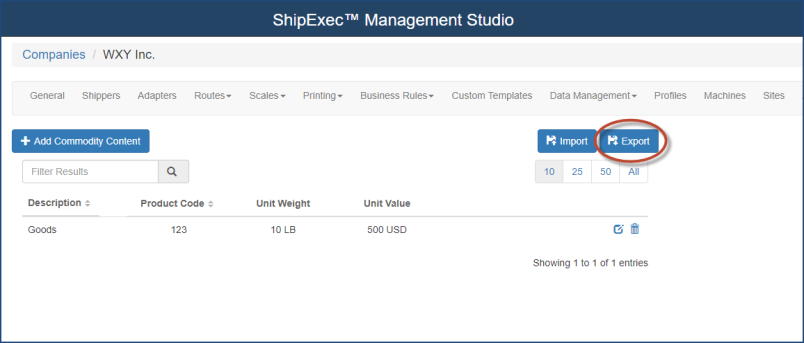
- Click Export. The Export Commodity Content dialog box displays. (Note: If you do not have a commodity to export, Management Studio will export an empty template that you can complete and save.)
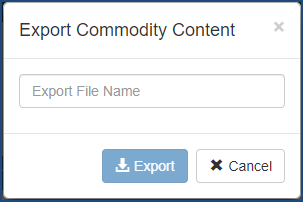
- Type the name you want to give your export file in the Export File Name box.
- Click Export. Windows Explorer opens a Save As window.
- Choose the location where you want to save your file and click Save. The file will also appear at the bottom of your screen.
Related Topics