Configuring Server Business Rules
This topic describes how to configure the server business rules. Configuring the server business rule allows you to add settings to an imported server business rule.
- On the ShipExec Management Studio home page, click Companies.
- From the Companies page, click the company whose server business rules you want to configure.
- From the Business Rules tab, click Server Business Rules. The Server Business Rule page displays.
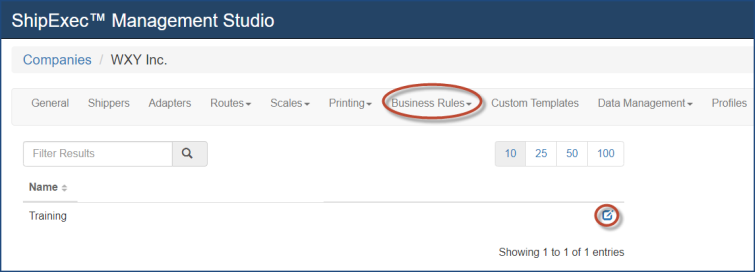
- Click the
 icon for the server business rule you want to configure. The Edit Business Rule Settings dialog box displays.
icon for the server business rule you want to configure. The Edit Business Rule Settings dialog box displays.
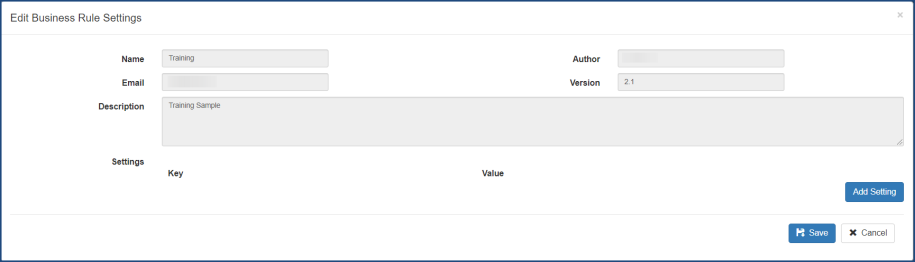
- Click Add Setting to provide data to the business rule by adding key/value data like connection string for the customer’s data, flags for elements inside a business rule, and some examples how this business rule can be used.
- Click Save.
Related Topics
Configuring Client Business Rules