Importing Users
This topic describes how to import users into Management Studio.
- On the ShipExec Management Studio home page, click User Manager in the upper right corner.

The User Manager page displays.
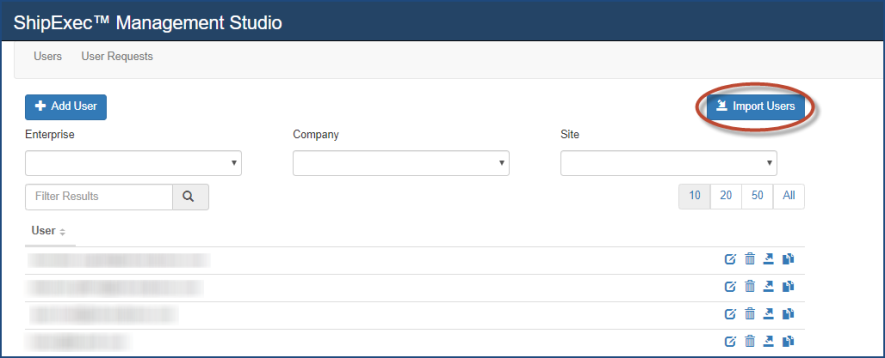
- Click Import Users. The Import Users dialog box displays.
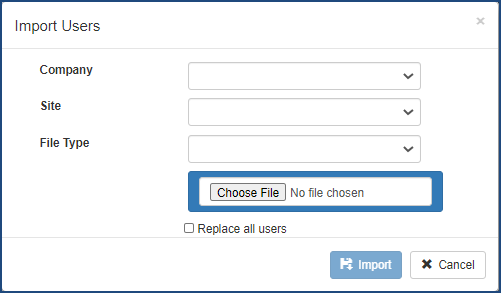
- From the Company drop-down list, select the company to which you want to import users.
- From the Site drop-down list, select the site to which you want to import users.
- From the File Type drop-down list, do one of the following:
- If you select the CSV file, you will have to specify the import for each company and/or site.
- If you select the XML file, you can specify multiple sites in the file.
- Click Choose File, navigate to your file location and click Open.
- Do one of the following:
- If you leave the Replace all users check box unselected, ShipExec will leave all existing users intact and will only add new users in the input file not found in ShipExec.
- If you select the Replace all users check box, the following will happen:
- ShipExec will remove any existing users that are not included in the input file.
- ShipExec will update any existing users in the input file, but their passwords and roles will remain the same.
- ShipExec will add any new users contained in the input file.
- Click Import.
Related Topics